color-seek
Version 0.1 | Full Documentation (API).
Overview
color-seek is a command line tool which allows you to build a color palette from a source file or URL. The source
is scanned for valid CSS color values and the results are formatted, purged of duplicates, and then sorted to produce
the Color Palette. The palette can then be transformed into several predefined file formats for use in your projects.
In addition, a HTML page is created which displays the palette as a grid of color swatches, with each displaying
their CSS values in each color format.
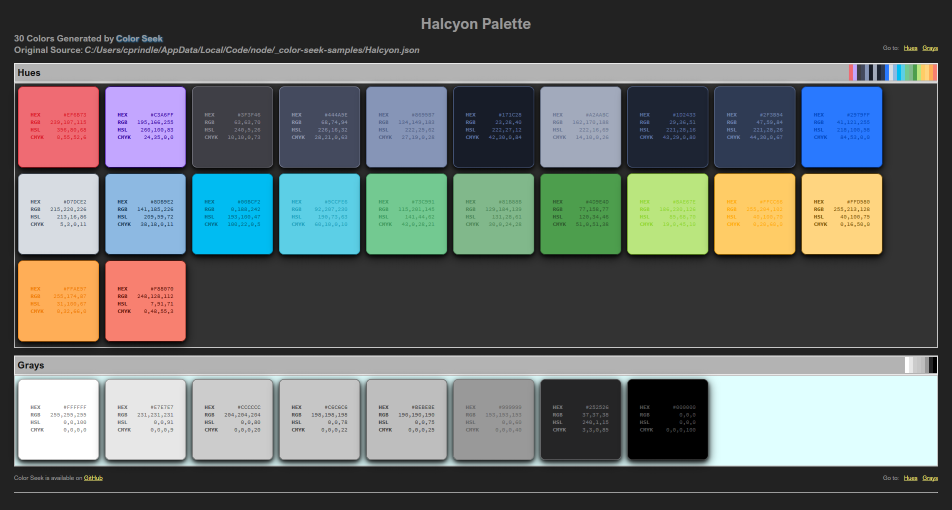
Example: HTML Color Palette
CSS Color Formats
CSS currently supports three formats for color specification.
| Format | Example | Description |
|---|---|---|
| Hex | #1188FF |
Hexadecimals of Red (00-FF), Green (00-FF), Blue (00-FF) |
| RGB | rgb(32, 128, 255) |
Range for Red (0-255), Green (0-255), Blue (0-255) |
| HSL | hsl(359, 25%, 100%) |
Range for Hue (0-359), Saturation (0-100%), Lightness (0-100%) |
CMYK
CMYK is a proposed color format for CSS4. It is well known outside of CSS and has been in use
for many years in printing and graphic design. It is included on the HTML output and will be a color format option
when/if it is included in CSS.
Named Colors
This version does not parse Named Colors. It is on the list of enhancements.
Output File Types
A color palette can be rendered into several formats simultaneously. Along with CSS, SASS and LESS are available
as output options. You may also create a Gimp Color Palette.
An HTML file containing color swatches is automatically generated with all options.
File Formats
Each of the formats below can be generated when creating a palette.
| File Type | Description |
|---|---|
| CSS | Cascading Style Sheet |
| GPL | Gimp Color Palette |
| LESS | Less Style Sheet |
| SCSS | Sass Style Sheet |
Using color-seek
Command Line
All interaction with color-seek is through the Command Line Interface (CLI). All valid commands and switches are
available via the help display.
Help
'color-seek -h' or 'color-seek --help' displays the available commands:
| Command | Description |
|---|---|
| -i, --input [PATH] | The source file or url to search for color values * |
| -o, --output [DIRECTORY] | The file(s) output directory |
| -n, --name | The output file(s) name (do not add extension) |
| --css | Create a CSS file |
| --gpl | Create a Gimp Color Palette file |
| --less | Create a LESS file |
| --sass | Create a SASS file |
*Required
When no output directory is specified the color-seek directory will be used. If no output name is specified the
input file name will be used.
All file types can be rendered by adding the corresponding command switch. If no output type is given then only the
HTML file will be generated.
Examples
The following examples demonstrate various options available with color-seek.
NOTE: An HTML rendition of the color palette is always included.
Create CSS with Hex Colors from a Local File Source
$ color-seek -i /c/docs/Halcyon.json --css- A CSS file was created named Halcyon.css
- If the -o (--output) command switch is not set all output files will be saved to the color-seek directory
- If the -n (--name) command switch is not set all output files will use the input file name
(FYI: The input file used is a Visual Studio Code color theme exported
to a JSON file.)
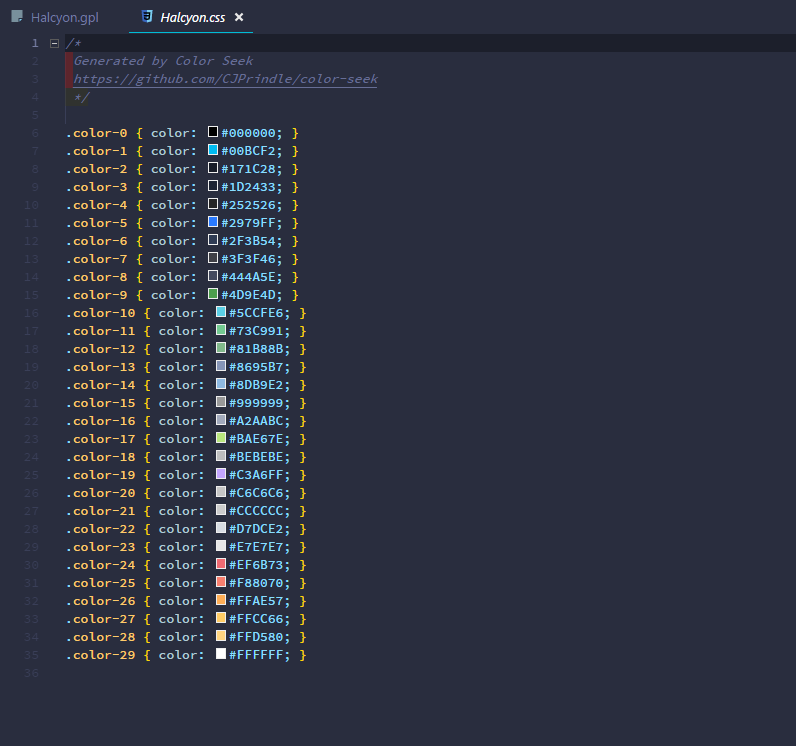
Example: CSS Output with Hex Color Values
Create SASS with RGB Colors from a URL Source
$ color-seek -i https://material.io/static/m2/css/main.min.css -n "Material Theme" --sass --rgbUsing a URL is identical to using a file. color-seek determines the input source automatically.
The --sass command switch creates a file named Material Theme.scss
All color formats except Hex (default) require a command switch (--rgb, --hsl, etc).
NOTE: Double quotes are required for command line entries with one or more spaces.
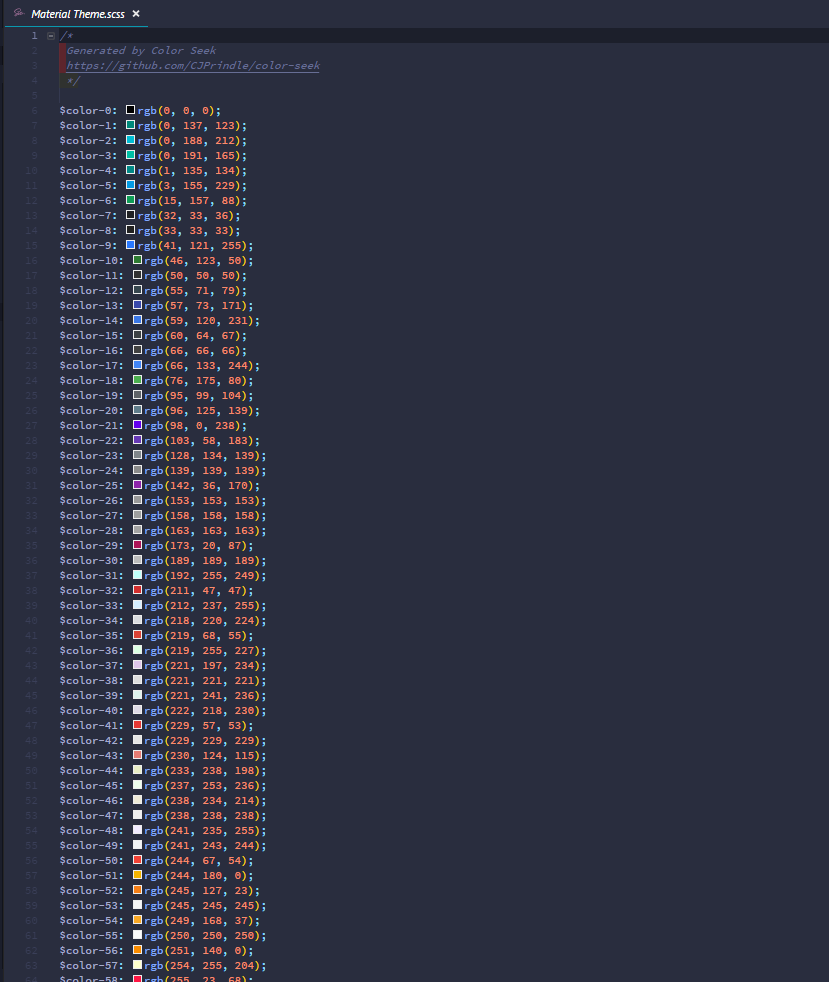
Example: A SASS File with RGB Color Values
Create Multiple Files with HSL colors in a Specified Directory
$ color-seek -i https://material.io/static/m2/css/main.min.css -o c:\\docs -n "Material Styles" --css --sass --less --hslMultiple files can be created by adding a command switch
The '-o' ('--output') command switch specifies the output directory for all files
All files are assigned the -n (--name) value
The HSL color format is used in all files
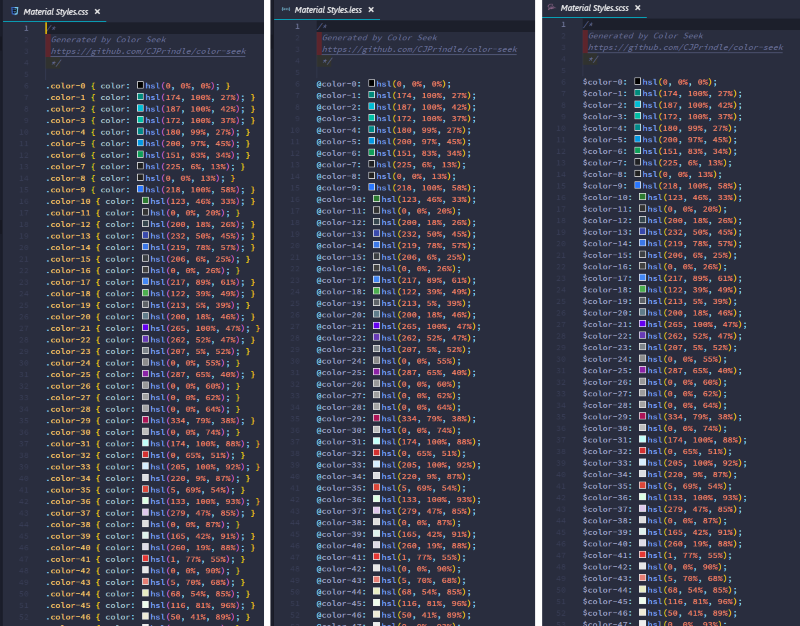
Example: Multiple Files Created with One Command
Create a Gimp Palette File
$ color-seek -i /c/docs/Halcyon.json --gimpA Gimp Palette File has a custom format and will ignore color format command switches
Creates a file with the '.gpl' extension
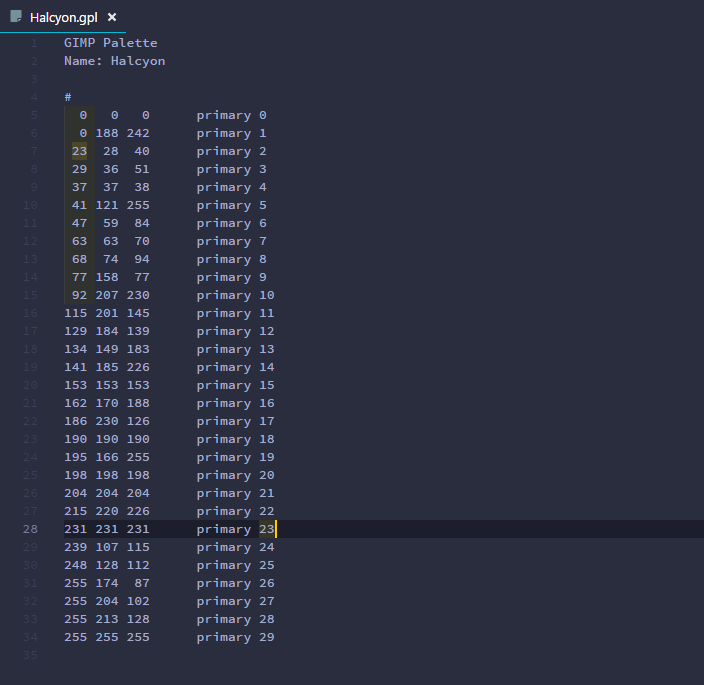
Example: A Gimp Palette File
Summary
Thus concludes this overview. If you find color-seek useful please let me know. I encourage all feedback and
suggestions so please do not hesitate to contact me.